A great new feature added to QuickTime player with OS X Yosemite is the ability to record your iPhones screen, simply by plugging it into your Mac with a lightning cable and setting the recording source to your phone.
It’s very easy once your showing the screen on your desktop to take a screenshot.
- Simply focus the mouse cursor away from the Quicktime window and press Command-Shift-4 (⌘ + ⇧ + ④).
- Highlight the QuickTime window and press the spacebar. This will change the cursor to a camera.
- Then click the QuickTime window again to save a screenshot to your desktop.
This will save a nice PNG to your desktop with a tidy version of the status bar (time set to 9:41 AM and the carrier removed).
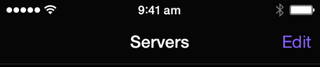
For further details on capturing your iPhone screen check out the post on iDownloadBlog - How to record your iPhone’s screen and hide its carrier name with OS X Yosemite.