
First of all if you haven’t bought Panic’s great new FTP client for iOS Transmit I suggest you go grab it. With the introduction of iOS 8 an app like Transmit helps become that bridge to easily transfer files to your Mac/Server and your iPad or iPhone without using a cloud service.
Panic mentions in their FAQ for Transmit for iOS you can transfer files to your mac via FTP. This is a great alternative to AirDrop if your Mac doesn’t support it.
First of all enable SSH/SFTP on your mac by going to System Preferences > Sharing and enable Remote Login.
Add a New Server in Transmit for iOS, adding an SFTP account.
Add the name from OS X of your computer “computername.local” in the address field, your user and password. You can find this on the System Preferences > Sharing pane.
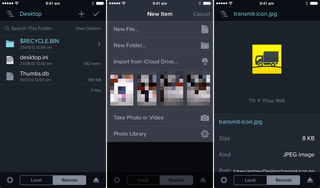
Connect to your Mac from Transmit and go to your Desktop and click the + icon. This will bring up the recent images and gives you access to iCloud Drive, Photo Library and some other options. Simply select your file to upload and it will be transferred to your mac.
File transfers are extremely quick and there are no privacy concerns as it’s direct on the same network.
You can also buy Panic’s Prompt 2 with Transmit for iOS which is as equally good, together as a bundle (saving you some money).